It’s a well known fact that both Windows 8/8.1 and Windows 10 boot significantly faster than earlier versions of Windows, including Windows 7. So, in Windows 10 and 8, you can opt for the shut down option instead of hibernation. That said, in most cases, hibernation is faster than shut down.
What is hibernation in Windows?
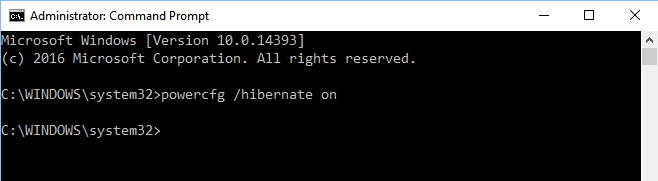
If you are new to hibernation feature, it’s a power saving state where Windows saves the system state and memory contents to a file on disk (hiberfil.sys), then reads that file back on system resume to restore the contents to memory. Off all the power-saving states in Windows, hibernation uses the least amount of power.
On most Windows 10 and 8 PCs, the hibernation feature is turned on by default but it’s not added to the power menu by default. When installing Windows, if there is sufficient space to create hiberfil.sys file on the drive where you installed Windows operating system, Windows automatically creates hiberfil.sys file but it just doesn’t add the Hibernate option to the power button. This is also because, Fast startup is turned on by default in both Windows 10 and Windows 8, and the feature uses hiberfil.sys file which is created only when the hibernate feature is turned on.
You can enable the hibernate option in Windows 10 and Windows 8 by following the simple procedure given below:
Step 1: Launch Power Options in Control Panel. To do this, you can follow one of the methods given below:

